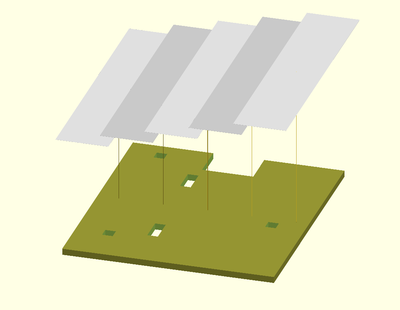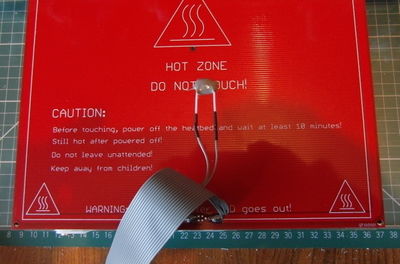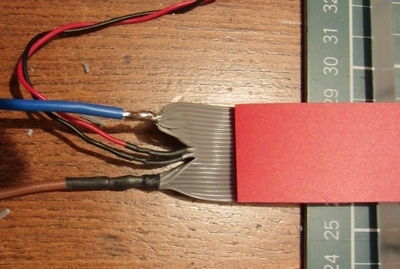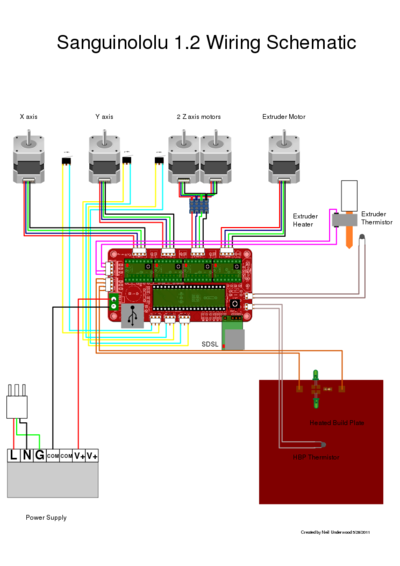Mendel90 Build Manual
Contents
Getting The Code
The Mendel90 design is implemented in OpenSCAD and is available on GitHub. There are several reasons why it is a very good idea to download and compile it yourself:
- The design is still being tweaked; having a local copy means you are guaranteed to be still building the same machine at the end as you are at the start;
- You can compile and view a 3D rendering of the sub-assemblies to help you at each stage of the build;
- You can change the design to suit your needs (e.g. make it bigger or smaller).
To build the design you will need OpenSCAD, Inkscape and (optionally) Blender. Be sure to read the README.txt, which gives minimum version requirements for OpenSCAD. There are two working designs - the "mendel" version has an acrylic frame, and the "sturdy" version is MDF.
The file scad/conf/<machine>_config.scad has a number of changeable parameters, including the size of machine you want. Parameters you may need to tweak are:
- base: the material used for the base (see sheet.scad for the available options)
- frame: same for the frame
- Y_carriage: material for the Y carriage
If you have your parts printed by anyone other than Nophead, or using nozzle size/layer height parameters other than the default, those will also need to be changed in here.
Bill of Materials
The latest version, with a detailed breakdown of what is used in which part, can be found on GitHub (mendel, sturdy) or generated by your local compiled version. The below is just to give an idea of what is needed (for the "mendel" version).
Vitamins
1 Acrylic sheet 468mm x 432mm x 10mm 2 Acrylic sheet 170mm x 324mm x 6mm 1 Acrylic sheet 224mm x 224mm x 6mm 1 Acrylic sheet 468mm x 324mm x 6mm 5 Aluminium foil tape 50mm x 234mm x 0.05mm 3 Ball bearing 608 8mm x 22mm x 7mm 3 Ball bearing 624 4mm x 13mm x 5mm 4 19mm bulldog clip 1 PCB bed 214mm x 214mm 1 Belt T5 x 6mm x 674mm 1 Belt T5 x 6mm x 866mm 1 Corrugated cardboard 200mm x 224mm x 6mm 8 M3 cap screw x 10mm 30 M3 cap screw x 16mm 11 M3 cap screw x 20mm 4 M3 cap screw x 25mm 2 M3 cap screw x 30mm 2 M3 cap screw x 45mm 4 M4 cap screw x 20mm 2 M4 cap screw x 40mm 1 9 way D plug 1 9 way D socket 1 Fan 80mm x 38mm 3 M3 grub screw x 6mm 1 Glass sheet 214mm x 202mm x 2mm 4 Hex pillar M3 x 20mm 7 M3 hex screw x 16mm 2 M4 hex screw x 20mm 2 M4 hex screw x 50mm 1 M8 hex screw x 60mm 1 PSU e.g. KY240W12L 10 LM8UU linear bearing 5 NEMA17 x 47.5mm stepper motor 6 Nut M3 2 Nut M4 3 Nut M8 45 Nyloc nut M3 6 Nyloc nut M4 1 Polypropylene strip 402mm x 17mm x 0.5mm 1 Polypropylene strip 320mm x 27mm x 0.5mm 1 Polypropylene strip 275mm x 29mm x 0.5mm 18 M3 pan screw x 8mm 38 M4 pan screw x 12mm 24 M4 pan screw x 16mm 12 No2 pan wood screw x 13mm 1 Smooth rod 8mm x 22mm 1 Smooth rod 8mm x 270mm 2 Smooth rod 8mm x 275mm 2 Smooth rod 8mm x 382mm 1 Smooth rod 8mm x 428mm 1 Electronics e.g. Sanguinolou 4 Microswitch 1 Spring 12mm OD x 0.75mm gauge x 10mm length 2 Spring 7mm OD x 1mm gauge x 10mm length 2 Threaded rod M8 x 211mm 2 Tubing OD 7mm ID 5mm x 16mm 12 Washer M2.5 x 5mm x 0.5mm 87 Washer M3 x 7mm x 0.5mm 74 Washer M4 x 9mm x 0.9mm 4 Washer M5 x 20mm x 1.4mm 1 Washer M8 x 16mm x 1.5mm 2 Wingnut M4 2 Rubber washer M3 x 10mm x 1.5mm 26 Star washer M3 x 7mm x 0.5mm 53 Star washer M4 x 9mm x 0.9mm 6 Ziptie 87mm min length
"Cap screws" are those with hex heads that take an Allen key. "Pan screws" have Pozidriv (like, but not the same as, Phillips) heads. "Hex screws" have hexagonal heads, to be driven with a spanner.
Printed Parts
The STLs are links to GitHub, so they are always the latest version. Follow the link and then right click on "Raw" and do "Save As" to download an individual STL. To get multiple files the whole project can be checked out or as a zip file from GitHub.
Required
| Quantity | Description | File | Picture |
|---|---|---|---|
| 1 | Bar Clamps | stl | 
|
| 1 | Cable Clips | stl | 
|
| 10 | Fixing Blocks | stl | 
|
| 2 | Pulleys | stl | 
|
| 1 | Ribbon Clamps | stl | 
|
| 1 | X Carriage | stl | 
|
| 1 | X Idler | stl | 
|
| 1 | X Motor Bracket | stl | 
|
| 1 | Y Bearing Mounts | stl | 
|
| 1 | Y Belt Anchors | stl | 
|
| 1 | Y Idler Bracket | stl | 
|
| 1 | Y Motor Bracket | stl | 
|
| 4 | Z Coupling | stl | 
|
| 1 | Z Motor Bracket | stl | 
|
Modified Wade's Geared Extruder
Mendel90 uses a Wade's_Geared_Extruder whose design has been tweaked by Nophead.
| Quantity | Description | File | Picture |
|---|---|---|---|
| 1 | Extruder Body | stl | 
|
| 1 | Small Gear | stl | 
|
| 1 | Large Gear | stl | 
|
| 1 | Cable Mount | stl | 
|
Optional
| Quantity | Description | File | Picture |
|---|---|---|---|
| 1 | Fan Guard (if you are adding the fan) | stl | 
|
| 4 | PCB spacers | stl | 
|
| 2 | Z Pointers | stl | 
|
Print Parameters
So far the parts have only been tested in ABS.
The STL files are built from the OpenSCAD definitions. The latest built STL files are on GitHub for the default, "mendel", configuration and the "sturdy" version. For other configurations build the STL files from source using the scripts provided.
Nophead prints the gears, pulleys and cable clips with a 0.35mm nozzle using 0.3mm layers. The pulleys don't fit the belt well when printed with a bigger nozzle, even at the same layer height, because the teeth become too rounded. The gears can be printed with a 0.4mm nozzle but the M8 nut will be tight to press in because the corners of the hexagon get too rounded.
All the other parts are printed with a 0.4mm nozzle and 0.4mm layers. The W/T ratio is 1.5 in both cases. These parameters are defined in the config.scad file and affect the minimum horizontal and vertical feature sizes. Changing them will affect all the printed parts and sheet drawings slightly.
The relationship between nozzle size and maximum layer height depends on die swell, which in turn depends on the plastic and the length of the nozzle hole, so your mileage may vary.
The recommended infill density settings are as follows: -
| Fixing blocks, Wades block, Wades idler block, Wades small gear | 95% |
| Y bearing mounts, Z couplings | 75% |
| Z motor brackets | 75% hex |
| Bar clamps, Y belt anchors, Y idler bracket | 50% |
| X carriage, Y motor bracket | 50% hex |
| X idler bracket, X motor bracket | 25% hex |
| Everything else | 25% |
Printed with these setting the parts weigh about 400g, a little less than a Prusa. There are a lot more parts, but most are a lot smaller.
Most of the holes are polyholes, so they should come out the right size on a well calibrated printer. The pulley and small gear holes are deliberately undersized to allow them to be reamed to exactly 5mm. cal.stl is a calibration object for testing hole sizes.
General Build Tips
- The instructions below are not at the "put screw X into hole Y" level of detail. The best thing to do is download the code, edit config.scad to set "exploded" to "true", load the file for the particular sub-assembly you are working on into OpenSCAD, and render it. You can normally fairly easily work out which items on the individual sub-assembly BOMs are which items on the rendered image, and the instructions below should complete the picture and allow you to assemble each part. If you want to print it and scribble on a copy, OpenSCAD has an "Export as Image" option.
- All screws have a plain washer where they meet the plastic, to spread the load and prevent the plastic being chewed up by the rotation of the screw head. Most fixings have a captive Nyloc nut to prevent them vibrating loose. You can use plain nuts but in that case you should add a star washer between the screw head and the plain washer. The screws into the panels have star washers for the same reason.
- Washers tend to have a smooth side and a side with a burr from being stamped out. Make sure the smooth side faces bearings and belts.
- Chamfer the ends of the smooth rods with a file to remove any burr, otherwise they can knock the balls out of the linear bearings.
- Parts which have holes in surfaces where there is nothing underneath have a support membrane that needs removing. The 8mm holes in the X ends and Wades block plus the rectangular hole in the top of the X motor bracket are best removed with a small knife. The smaller holes in the Y belt anchors, Z couplers and the X carriage are best cleared with a 3mm drill.
Tools Required
- Drill, with various bit sizes (depending on frame material)
- Holesaw or coping saw (if fitting fan)
- Long posidriv screw driver
- 1.5mm, 2.5mm and 3mm Allen keys or electric screwdriver bits
- 5.5mm and 7mm spanners
- Wire strippers
- Small screw driver for Melzi terminals
- ... TBC
Note that Posidriv is not the same as "Phillips".
Sheet Parts
Mendel90 have been made successfully from MDF, Acrylic, Polycarbonate and DiBond.
You can cut the frame parts out of a sheet of MDF with just simple tools, or ask your local DIY store to do it if they have the facilities. The original sheet very likely has pretty square corners, so cut the parts in such a way that the original square corners of the sheet are in the most important spots. A sheet of MDF of 2 by 4 feet (61x122cm) is enough for a Mendel-sized Mendel90.
MDF absorbs water, and so can change size by a millimetre or two in different humidities. To avoid this, and make your machine look nicer, you might want to paint it using acrylic paint. Beware, though, this is a big job. I (Gerv) used spray paint, and had to do two coats on both sides, plus the edges, outside on plastic, while dodging the rain! It took two full cans of paint.
Paint before drilling.
Drill and Cutting Guides
The PDF files of the sheets contain marked positions for all holes to be drilled. These PDFs can be printed on normal sized paper (A4 or Letter). To print the files: open the PDF in Adobe Reader, select: File -> Print. Choose "Poster" and select "Cut marks". This will print the drilling guide on a number of sheets of paper which can easily be glued or taper together. Cut out the corners of the sheets that are on top exactly along the cut marks so that the cut marks of the sheet below can be lined up exactly.
When drilling MDF, make sure you drill into another piece of wood rather than free air. Drilling into free air will make a mess of the exit hole.
If you use only Free software and so are not a fan of Adobe Reader, it is possible to use other tools. First, convert to PostScript using pdf2ps, and then use the "poster" tool to split into sheets of your system's standard paper size.
pdf2ps y_carriage.pdf temp.ps poster -s 1 temp.ps > y_carriage_poster.ps
The .ps file can be printed using "lp" or a PostScript viewer. The only niggle is that Inkscape's PDF generation has a bug which sets the drawing size wrong, and "poster" picks up on that and produces weird results. So you have to specify the input size manually on the command line. The following worked for me; feel free to experiment:
poster -s 1 -i600x800mm frame_gantry.ps > frame_gantry_poster.ps poster -s 1 -i400x150mm frame_left.ps > frame_left_poster.ps poster -s 1 -i400x150mm frame_right.ps > frame_right_poster.ps
Tip: don't do what I did and think that sticky-backed vinyl would be a great material for printing whole cutting guides on. It doesn't peel well off painted MDF, and you will be there for a long time with the glue remover.
Frame Assembly
Refer to frame_assembly.txt for the parts list. If there are two screw lengths then the longer ones go in the base. Each screw should have a star washer on top of a plain washer.
- Attach three fixing blocks to the left and right stays with two screws each, noting that they go on the side that faces inwards. Stand the sheet on its edge on a flat surface and slide the block down to be flush with the edge before tightening the screws.
- Fit the remaining four fixing blocks to the back of the gantry in the same way.
- Fix the stays to the gantry using one screw in each fixing block from behind. Use the slots to align the stay vertically although that isn't critical.
- Screw the gantry to the base with six screws. Align the stays with the back edge before tightening.
- Loosely attach the five cable clips. The biggest one goes at the back of the base for the bed wires, the two middle size ones go on the gantry for Z motors, fan and limit switch. The two small ones go on the base for the Y motor and limit switch. Orient them to match the wires holes.
- Loosely attach the two ribbon clamps. The longer one goes at the back of the base for the bed wires. The shorter one goes at the top of the gantry for the X axis cable.
Bed Fan Assembly
The fan is optional. It is used to cool the bed rapidly at the end of a build so that the parts can be removed quickly. Refer to bed_fan_assembly.txt for the parts list.
Make sure the fan is blowing inwards. This is usually indicated by an arrow on the frame and is often the side with the label.
The four screws pass through a plain washer, the fan guard, the left stay, the fan and finally a nyloc nut. There isn't a washer behind the fan because fan frames tend not to have room for one.
Z Axis
X Idler End
Using the parts in x_idler_assembly.txt assemble the X idler end. The relevant SCAD file is x-end.scad, although you will need to change the final rendering call at the bottom to be:
x_end_assembly(false);
Remove the support material in the nut traps with a drill or a small penknife. Also remove any loose filament created by the overhanging dividers in the bearing channel.
To insert the linear bearings it is easiest to push the end which is towards the middle in first. Then slide it up against the divider in the middle before pushing in the other end. Insert a rod to check they are aligned well. If pushing them in is difficult, a minute's application of a hairdryer on the hottest setting will soften the plastic.
It can be easier to pull the M3 nuts into their traps using one of the long screws.
Leave the long bolt that forms the idler axle loose to allow the X bars to be inserted later.
X Motor End
Using the parts in x_motor_assembly.txt assemble the X motor end. The relevant SCAD file is also x-end.scad; in this case, the final rendering call needs to be:
mirror ([1,0,0]) x_end_assembly(true);
Don't fit the limit switch now, leave it to the wiring stage. The motor is best fitted later as well due to its weight.
Z Motor Assemblies
Using the parts in z_motor_assemblies.txt assemble the two motor assemblies. The relevant SCAD file is z-motor-bracket.scad.
- Drill out any support material in the Z couplings.
- Degrease the motor shafts before fitting the plastic tubing but be careful not to degrease the bearings. Fit the coupling loosely over the tubing. The plastic tubing will also be a very tight fit; again, application of a hairdryer may help.
- Twist the motor wires in pairs and feed them through the hole in the gantry before attaching the motor assemblies. See below for the best way to do this.
Z Axis Assembly
Using the parts in z_axis_assembly.txt assemble the Z axis. You will need to render main.scad to see it.
- Fit the top bar clamps, note that the one with small screw holes for the limit switch goes on the left and they both face the same way.
- Temporarily inset the left Z bar and use a large set square to ensure the left hand Z bar is vertical. The clamps at the top and bottom of the bar are identical so they can be aligned rather than the bar itself. Leave the right hand top clamp loose until the X axis is fitted.
- Fit the top Z limit switch. This is optional but recommended instead of a bottom switch.
- Fit the Z bars, inserting them through the X ends.
- Finally fit the lead screws by screwing them though the nuts in the X end and the Z pointer.
Y Axis
Y Carriage Assembly
The parts list is in y_carriage_assembly.txt. The relevant SCAD files (for part) are y-belt-anchor.scad and bed.scad.
- The edge of the carriage with two holes in the middle is the back and the side with most holes is the left.
- Note that one of the bearing holders has a tab to trigger the limit switch. That goes on the right hand side with the tab facing forwards.
- Align the two bearings on the left by inserting a rod and lining up the tabs with the edge of the board before tightening the screws. Leave the third bearing loose.
- Drill the support material out of the belt anchor holes and insert the captive nuts. A long M3 screw can be used to pull them up to the top. Fit the belt clamps loosely to retain the nuts. Note that the toothed anchor goes at the back and the toothed belt clip at the front.
Y Axis Assembly
The parts list is in y_axis_assembly.txt. The relevant SCAD files (for part) are y-motor-bracket.scad and y-idler-bracket.scad.
- Insert the captive nuts and clamp screws in the Y bar clamps.
- Fit the long Y bar temporarily and use a large set square to make it perpendicular to the base sheet before tightening the base screws.
- Solder the wires on the Y limit switch and screw it to the bar clamp before fitting it front right. Leave the right hand bar clamps loose.
- Fit the Y motor to its bracket noting the wires come out the face of facing the back (???) and then fit the bracket.
- Assemble the Y idler assembly but don't screw it to the base.
- Thread the belt through the idler and attach both ends to the carriage noting the half twist. The ends of the belt should project 7.5mm, i.e. two teeth and a gap.
- Fit the carriage to the Y bars and slide it up and down to align the right hand bearing and bar clamps. Tighten the bearing first and then move it to each end and tighten the clamps.
- Put the belt over the pulley and fasten the idler assembly to the base with enough tension on the belt to play a low note when plucked.
Y Heat Shield
The heatshield prevents heat radiating downwards from the bed heating the Y carriage, which can make it warp due to the top surface expanding more than the bottom. 6mm corrugated cardboard is used as a cheap and effective insulator and aluminium foil tape on top reflects heat back towards the bed.
Start by printing a paper template from the pdf drawing https://github.com/nophead/Mendel90/raw/master/mendel/sheets/y_heatshield.pdf. Cut out the outline with scissors or a craft knife. Place the template over the cardboard and cut round with a straight edge and craft knife. Cut through the holes.
Apply the tape strips with some overlap. Turn it foil side down and trim round with a knife.
X Axis
X Carriage Assembly
The parts list is in x_carriage_assembly.txt. The relevant SCAD file is x-carriage.scad.
- Drill out the support material from the right hand nut trap.
- Insert the bearings and secure with zip ties noting the big end of the tie faces inwards.
- Attach the belt to the left side clamp with the teeth facing upwards and two teeth projecting from the clamp.
- Insert the captive nut and screw for the belt tensioner and put the tensioning piece on the end of the screw.
- Put one half twist in the belt and feed it though the slot below the right hand clamp with the teeth facing downwards.
- Double back the belt over the tensioner and clamp it with two teeth projecting.
X Axis Assembly
- Put the X ends at the bottom of the axis.
- Slide the X bars through the idler end, the X carriage and into the motor end.
- Tighten the X bat clamps while the axis is at the bottom. Don't over tighten them, i.e. don't close the gap entirely, just enough until you feel it grips the bar solidly.
- Move the axis to the top and then tighten the top right Z bar clamp.
- Fit the motor, pulley and idler.
- Put the belt in place and tension enough to play a low note when plucked.
Wade's Modified Extruder
The parts list is in wades_assembly.txt. The relevant SCAD file is wade.scad.
The wiki page on Wade's extruder has assembly instructions, including a graphical guide.
- You may need to press the large bearings into the extruder block with a vice - they are a very tight fit.
- Don't forget to fit the hex bolt underneath the motor before fitting the motor, as you can't get it in afterwards.
- You may need to press the nut into the slot in the small gear with pliers.
- Make sure you fit the small gear the right way round, so you can remove the large gear (which you will need to do to clean the extruder) without removing it.
- The bearing which presses the plastic against the hobbed bolt needs to rotate freely. If the slot in the main block is too narrow due to printing sag, you will need to sand it wider.
Wiring
Y & Z Axis Wiring
The motor wires should be tightly twisted in pairs to reduce RFI. The normal coil pairings for the recommended SY42STH47-1684A motors are red / blue and black / green. The easiest way to twist them is to tie a knot at the far end of the wire pair and spin it in the chuck of a drill with some tension on the wire.
The motors come with 2.5m of wire so it is best the cut them roughly to length before twisting them, but leave at least 0.5m spare to account for it getting shorter when twisted.
The spare wire can be used for the limit switches, fan and thermistor. Use different colour pairs to make them easily distinguishable from the motor wires and each other, e.g. red / black for the fan and green / blue for the limit switches. They should also be twisted to reduce induced noise.
The wires should be soldered to the limit switches before the switches are fitted. Use the outer two pins for 'normally closed'.
There are three sizes of cable clip, each with two slots. The largest is for the bed and thermistor wires. The smallest is for the Y axis motor and limit switch. The middle size clips are for the Z axis motor + fan wires and the Z limit switch.
The clips keep the sensitive input wires away from the power wires and there are separate holes in the frame which line up with the clips.
Bed Wiring
The bed is connected via 400mm of 22 way ribbon cable.
The pads on the bed are too small for the size of wire that is appropriate for the current, so remove some of the solder resist by scraping with a sharp blade. Scrape towards the edge to avoid the risk of damaging the finer heating tracks.
Block the holes on the back with some tape to prevent solder flowing through. Strip about 12mm of the outer ten wires on each side and twist them tightly together and solder to the pads.
The middle two wires should be soldered to the thermistor leads. Keep the thermistor leads full length (because the are less thermally conductive than copper wires) and insulate them with PTFE sleeving. Use heatshrink sleeving over the solder joints.
Glue the thermistor to the underside of the bed using a thermally conductive high temperature glue such as JB-Weld, or tape it on with a high temperature tape such as Kapton, or the aluminium foil tape used for the heatshield.
Note that the ribbon cable leads off towards the centre of the bed initially and then curls back towards the edge. Put the cable through the top ribbon clamp on Y carriage and screw the bed to the pillars. Loop the cable back underneath the carriage through the bottom ribbon clamp and put the cable strip underneath it in the same clamp.
Slide in the heatshield from the front and fix it front and back with high temperature tape.
Terminate the ribbon cable just past the end of the cable strip as shown below. The thermistor connection can be made with left over motor wire. The bed wires should be 40 strands of 0.2mm, e.g. 13A mains cable.
Fasten the free end of the ribbon cable and the cable strip to the base using the ribbon clamp. The strip should press against the cable to force it into a smooth loop. Use the cable clip to take the wires through a 90° bend and feed them through the holes in the right hand stay.
The suggested wiring sequence for least thermistor noise is : -
| Wire number | Signal |
|---|---|
| 1-10 | Heater - |
| 11 | Thermistor GND |
| 12 | Thermistor signal |
| 13-22 | Heater +12V |
X Axis Wiring
The X axis motor and the extruder are connected by a single 20 way ribbon cable. The following pin connections are used to minimise cross talk.
| Wire number | Signal | D type connector pin |
|---|---|---|
| 1 | Extruder motor black | Pin 5 |
| 2 | Extruder motor green | Pin 9 |
| 3 | Extruder motor blue | Pin 4 |
| 4 | Extruder motor red | Pin 8 |
| 5,6 | Heater - | Pin 3 |
| 7 | Fan - | Pin 7 |
| 8,9 | +12V | Pin 2 |
| 10 | Spare | |
| 11 | Thermistor GND | Pin 6 |
| 12 | Thermistor signal | Pin 1 |
| 13 | X limit GND | |
| 14 | X limit signal | |
| 15 | Guard loop GND | |
| 16 | Guard loop GND | |
| 17 | X motor red | |
| 18 | X motor blue | |
| 19 | X motor green | |
| 20 | X motor black |
Start with about 1.5m of 20 way ribbon cable and put it through the ribbon clamps of the X motor bracket. Split off 12 ways and solder them to the D type connector. Pull the other ways back to the X end. Leave two long enough to go through the hole to the X limit switch and cut the rest just long enough to connect to the motor.
Attach the ribbon clamp at the extruder connector to trap both the wire and the polypropylene cable strip. Form it into a loop to reach the extruder before tightening the ribbon clamp at the X motor end.
Make the connections to the motor and limit switch and then fit the switch.
Note the two guard wires linked together and insulated.
Tuck the connected wires into the hole in the the bracket.
Fit the remaining cable strip and tighten the two 20 way ribbon clamps. The ribbon cable goes over the top and down into the electronics bay where all the other wires terminate.
Connecting The Electronics
Fit your preferred electronics and connect all the wires. The example below shows a Sanguinololu connected as shown here:
Note:
- It could be a lot neater if the ribbon cable had not been cut too short and the other wires too long.
- The standard connectors have been replaced by screw connectors and ferrules as Nophead finds these more reliable.
- The X, Y and Z motors are wired in reverse compared to the diagram above because the motors are all reversed compared to a Prusa.
- The bed is connected directly to the +ve rail of the PSU and the tab of the MOSFET with a ring terminal to avoid the underrated connector on the PCB.
- There is nowhere for the fan to connect on a Sanguinololu.
- The mains connections to the PSU should be completely covered and the cable should have strain relief, TBD.
Extruder Wiring
The thermistor and heater wires should be kept at full length to minimise the temperature at the solder joints. PTFE sleeving and PTFE insulated wires are used close to the extruder to handle the temperature. Preferably the heat shrink sleeving should be silicone. The black heat shrink will degrade at hot end temperatures and can't be relied upon as insulation, so the heater joints are made inside the PTFE sleeving.
Testing
A simple way of testing is to talk directly to the board with a terminal emulator. This is assuming it comes preloaded with firmware. Sanguinololus tend to come with Sprinter installed. The PC also needs a USB FTDI driver for the serial port to appear.
Suitable terminal emulators are Hyperterm, Tera Term or the one built into the Arduino IDE.
Configure the terminal emulator for the correct port and baud rate, usually 115200 for Sprinter. The serial port will be the highest numbered comm port on Windows if it was the last thing plugged in.
When the connection is made, or the reset button is pressed, the motors energise for a few seconds and then "start" is printed. If instead you get gibberish with more characters then most likely your terminal baud rate is higher than your firmware board rate. If you get less then characters then your terminal baud rate is too low.
Type M115 to show the firmware installed:
start FIRMWARE_NAME:Sprinter FIRMWARE_URL:http%%3A/github.com/kliment/Sprinter/ PROTOC OL_VERSION:1.0 MACHINE_TYPE:Mendel EXTRUDER_COUNT:1 UUID:00000000-0000-0000-0000 -000000000000 ok
Check that the endstops are working with M119. When no endstops are triggered they should all read low:
x_min:L y_min:L z_min:L ok
Check that manually triggering each switch causes the corresponding input to change from L to H. Also check that the axis is able to hit its endstop. For X the extruder wingnut can get in the way. If this is the case simply rotate the hex head bolt in its socket. For Z make sure the limit switch is high enough to activate before the extruder hits the bed.
The for each axis check it moves away from the endstop with a positive movement and back towards the endstop with negative movements by issuing G1 commands. E.g. G1 X10 should move the X axis to the left, away from the endstop. Then G1 X0 should move it back towards the endstop. Note that both the X and Y axes are backwards by normal conventions when viewed from the front of the machine.
Once the endstops are verified to be working and the motors running in the right direction it is safe to home each axis with G28 XYZ. One can then centre the axes with G1X100Y100Z100.
Check the the extruder feeds forwards with a positive E value, e.g. G1E10 and rewinds with G1E-10.
To check the thermistors are working type M105. That should report the extruder and bed temperatures which should be close to room temperature: -
ok T:23 B:24
If the thermistor is not connected the temperature will read very low and if it is shorted it will read very high. If it shows an incorrect temperature than is not at the extremes then most likely the table in the firmware does not match the thermistor being used.
Verify the hot end can heat by issuing M109 S50. That should result in increasing temperatures being printed.
T:24 T:25 T:25 T:25 T:25 T:26 T:28 T:30 T:30 T:32 T:35 T:36 T:38 T:40 T:43 T:45 T:47 T:49 ok
M105 should show the temperature hovering around 50 but expect some overshoot at such a low temperature.
To test the heated bed issue M140 S50. Unlike M105 this command does not wait for the bed to reach the target temperature but returns immediately. Use M105 to show the bed climbs to and then hovers around 50C.
This completes the electrical testing. The next step is to configure and load your chosen firmware and then calibrate the machine.
Calibration
Bed Levelling
The best way to level the bed relative to the nozzle is to use a dial gauge mounted in place of the extruder using this clamp. If you don't have a dial gauge you can roll a rod or slide some film under the nozzle and feel when it is just touching.
The two pillars at the back of the bed have a washer under them to ensure the front can be made both higher or lower than the back. Those pillars are tightened and not adjusted. Front - back adjustment is achieved by adjusting the two pillars at the front. Left - right adjustment is done by turning the Z lead screws. Ideally there would be only one mounting point at the front as only three points are needed to mount a stiff sheet like glass. Having four makes the adjustment more tedious as they tend to bend the sheet and interact with each other.
Start by sliding a washer under the front pillars to set them to the same height as the back. Move the gauge or nozzle to the middle of the back of the bed. Note that level on the gauge, or nudge the Z axis to just touch your feeler. This is the level that we want the whole bed to be at.
Move to the back left corner and adjust the left lead screw to get the same level as the middle. Move to back right and adjust the back right lead screw. Moving the gauge all the way across the back should now read the same height.
Now move to each of the front corners in turn and turn the pillar until the height is correct. Lock them in place by tightening the top screws through the bed.
The whole bed should now be level but usually you need to repeat the procedure a few times due to the interaction of the four points.
Z Home Point
TBD
When the Z home point has been set rotate the two Z screw pointers so that they point directly at the Z bars. One can now see if the lead screws get out of sync.
Thermistor Calibration
For best results thermistors should be individually calibrated for two reasons. Firstly they are usually only 5% or 10% tolerance components. 10% at 240C has a significant effect on the plastic. The datasheet value of beta is for a subset of the temperature range because it isn't actually a constant (the two parameter equation is only an approximation).
The second reason is that the bed thermistor is underneath the bed but we are interested in the temperature of the top surface. The extruder thermistor is in the heater block but we are interested in the temperature inside the barrel because that is where the plastic spends most of its time. Plastic has a high specific heat capacity and low thermal conductivity so it is likely to leave the nozzle at a similar temperature.
TBC