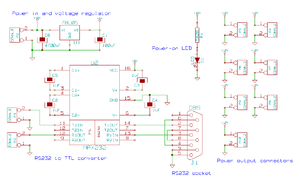DarwinPowerAndCommunicationsCard
Contents
The Power Distribution and Communications Board
Version: 1.1 - March 4th, 2007
Note: Photographs are of a V1.0 board, so the layout has changed. But all the component and connector types are identical on the V1.1 board.
It consists of a power input connector (A) that is the 12v supply for the whole RepRap machine, and an RS232 connector (B) that is the communications link to the computer controlling the machine. (C) is a power-on indicator LED. There is a row of seven power output connectors at (D); these are wired into the other circuit boards in the RepRap machine to power them (only five are used for the Darwin design; the other two are spare). The RS232 signals are converted to and from 5v TTL levels by the chip (G) and its associated capacitors. The data from (G) to and from RepRap's communications ring is sent and received by the connectors at (E). (F) is a large smoothing capacitor to keep the 12v supply clean.
File Locations
All the files are in Subversion at svn/reprap/electronics/Comms_and_power_distribution
Build Board
Printed Circuit Board
Insert Real Image of Printed Board
Files Needed for Printing
| Copper Traces | Postscript | |
| Component Silkscreen | Postscript |
Use those and follow the instructions on how to make your own PCBs.
Build Process
- You'll need a soldering toolkit to do most of this.
- Read our Electronics Fabrication Guide if you're new.
Consumables
| Item | Name | Quantity | What Is It? | Mouser Part# |
| PCB | PowerComms PCB | 1 | printed circuit board | n/a |
| C1 | 100uF 16v | 1 | ElectrolyticCapacitor | 140-HTRL16V100-RC |
| C2-C5 | 1uF 50v | 4 | an ElectrolyticCapacitor | 140-XRL50V1.0-RC |
| C6 | 4700uF 30v | 1 | ElectrolyticCapacitor | 140-XRL50V4700-RC |
| D1 | LED | 1 | LightEmittingDiode | 859-LTL-4234 |
| J1 | 9-pin female PCB-mounting D connector | 1 | a female 9-pin serial connector | 636-182-009-213R531 |
| P1 | 2 pin high current connector 5.08 mm | 1 | a power connector | 571-14376711 |
| P2,P3 | 2 pin connector 2.54 mm | 2 | signal connectors for token ring | 571-41032390 |
| P4-P10 | 2 pin screw connector 2.54 mm | 7 | power connectors for other boards | ??? |
| R1 | 560 ohm | 1 | a resistor | 660-CF1/2C561J |
| U1 | 78L05 | 1 | a 5V voltage regulator | 512-LM78L05ACZX |
| U2 | MAX232 | 1 | a chip to help communicate with the serial port | 595-MAX232D |
Note: If U2 is replaced with a MAX202, C2-C5 can be replaced with 0.1uF ceramic capacitors.
Soldering Round 1: Power
Solder in all the components except U2 and its four associated capacitors (C2...C5).
9-pin PCB D connectors come with a variety of ways of attaching them to the PCB in addition to the actual active pins. There are two pads on the PCB to drill out and mount these through, though different designs put the mountings in different places. If your connector coincides with those holes, all well and good. But if it doesn't it may be simplest just to cut/saw-off the mountings and rely on the pins to hold the connector in place. This should be quite strong enough. Make sure you don't short any connections when you modify your connector.
This first construction step should give a board looking like this:
Testing Round 1
Attach 12v power to the power connector (+ on the left in the photo, ground on the right)
Is there light? Check that the LED lights up. If it doesn't, you've made a mistake.
Proper voltages? Next put a voltmeter on the tracks that will connect to pins 15 and 16 of U2. This should measure 5v from the voltage regulator U1. If it doesn't, you've made a mistake somewhere.
Soldering Round 2: Communications
Disconnect the power.
Solder in U1 and C2...C5. Take particular care with the capacitors to get the polarity right - check with the circuit diagram which pins on U1 the positive and negative ends go to, and follow the tracks on the PCB. Then check it all again before you next apply power.
Testing Round 2
Re-attach 12v power to the power connector (+ on the left in the photo, ground on the right)
Communications Test
A simple text communications program like minicom on Unix or Hyperterminal on Windows transmits data from the keyboard down the RS232 line. Data that comes back appears on the screen. This means that whatever the RS232 port is connected to normally has to echo what you type for it to appear on the screen.
This test shortcircuits that process by wiring the output straight back to the input. But they both go through U1, so that tests the communications part of the board.
Connect the card to the serial port of your computer. Then, short the transmit and receive lines that would normally go to the token ring. Now, check that a terminal program (like minicom or hyperterminal) echoes data to its screen when you type.
Congratulations! You have finished your first RepRap circuit.
Buy Board
- If you'd like to be added to the suppliers, please contact the RepRap team.
Technical Stuff
Circuit Diagram
Kicad Board Layout
Circuit Discussion
This is based on the older, stripboard comms controller designed by Simon.
P1 is the main 12v power input connector - make this chunky. It can either be a screw connector, or - more elegantly - a plug. The 12v supply is taken straight through (via a big smoothing capacitor) to P4...P10. These are the power distribution lines to the rest of the RepRap PCBs. There are two spare - you only need five for the Darwin design.
DB9 is a female PCB-mounting 9-pin RS232 socket. Serial data from your computer comes in here, is converted to TTL voltage levels by U2, and is fed out to the rest of the RepRap PCBs via P2 and P3. Remember that RepRap communicates using a token ring, so only two connectors are needed for data. U2 gets the 5v power it needs from U1.
Note that it has large ground and 12v planes on the board. This both saves etching chemicals and also handles the current needed by all the other RepRap boards.
Finally there is an indicator LED so you can remember when you've left your RepRap switched on...