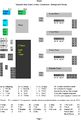Use Sanguish
Release status: working
| Description | All in one electronics with Toshiba drivers
|
| License | [GPL]
|
| Author | |
| Contributors | |
| Based-on | |
| Categories | |
| CAD Models | |
| External Link | (none)
|
Sanguish Home ----- Build Sanguish1.0 ----- Build Sanguish1.1 ----- Use Sanguish ----- Firmware for Sanguish
Contents
Warnings !!!
Never insert or remove drivers while the board is powered.
Don't plug or unplug stepper motors while the driver 12V is on. You can plug or unplug steppers if the board is powered as long as the 12V driver relay is off. (As shown by the indicator LED near the relay.)
Be careful when wiring the stepper motor plugs and when plugging them in to avoid shorting one coil to another. The stepper connectors are pretty standard, with one coil on each side of the connector. Be sure that neither of the coils are allowed to span across the middle of the connector. Doing so will likely burn out the driver.
Be careful not to plug the stepper connector in shifted to the side. This will short across the coil outputs and likely burn out the driver. Double check that the connector is centered on the pin header before powering on.
MCP2200 USB to Serial
For windows
1. Get the driver from the Microchip MCP2200 chip product page.
2. Unpack it
3. Run the appropriate install tool. (32 or 64 bit)
4. Plug in the board. No need to power the board at this time as the MCP2200 is powered from USB.
5. Make sure it installs correctly and check which port number it gets.
For Linux
1. Just plug it in. Drivers should already be available and will install automatically
2. Check which port it gets
3. If the driver doesn't load it may need to be activated. Try "sudo modprobe cdc-acm" (without the quotes) in a terminal.
For Mac
Supposedly works. Not sure what the installation steps are. Likely similar to Linux.
Arduino Setup
The ATmega in the kit comes with the Gen7 bootloader installed. See Gen7_Arduino_IDE_Support for instructions on adding the board support. Then make sure to select the Gen7 ATMega 1284P 20Mhz board. You'll need a jumper on the RST pins while loading new firmware. You may take it off for normal operation.
Host Software Setup
The ATMega comes with Repetier firmware installed. Repetier like some other firmwares uses EEprom storage to store calibration settings. This means you can adjust common calibration settings without flashing the whole firmware again. If you wish to get started without loading a custom firmware, you could simply skip the Arduino stuff and just install Repetier host software. Set it to the com port that your board uses and 115200 baud. Once you get a connection you can adjust most of the calibration settings in the EEprom directly from Repetier host without going back to Arduino.
Connections
Be careful when connecting up the electronics. Impropper connections can fry the board.
Power
There are two screw terminal power input connectors on the board.
The first is for motor power and supplies the 7805 voltage regulator which provides 5V to the logic level components. Be careful not to connect the voltage in reverse. Reverse polarity voltage may burn out sensitive components. Be sure you built the board per directions for 12V vs. 24V supply. For 24V supply you will need to add a current limiting resistor for the relay coil and will need to heatsink the 7805 Regulator.
The second is for heater power. If you are going to use 24V supply for this make sure you are using heaters designed for 24V. Using Prusa HBP at 24V for instance will result in severely overpowering the bed and may cause a fire. Similarly at hot end designed for 12V has too low a resistance to cope with a 24V supply generally speaking.
Motors
Motors are connected with one coil on the first two pins and the other coil on the 3rd and 4th pins of the stepper driver connector. Pin designations are BM BP AM AP. If a single coil is accidentally connected across the connector A to B the driver may burn out. For instance an incorrectly wired stepper connector might connect the A coil to BP and AM, or BM and AP. This may also happen if you wire the connector correctly but insert it incorrectly with the connector shifted over one pin. It is a good idea to check your stepper connectors before plugging them in. The first two wires (BM and BP) should have a low resistance between them as should the second pair (AM and AP). There should be no connection between any A and B pins.
Thermistors
Thermistors can be connected in either direction. They are not polar components. Be careful when wiring and securing the thermistor to prevent shorts. Depending on the firmware a short will show up as very high or very low temperature readings.
End Stops
End stops are wired like Gen7. Pins are labeled on the board. S is the signal pin, g is ground and 5V is the 5V supply. The main thing here is to make sure that the endstop does not short 5V to ground when activated.
USB to Serial
There are two USB to serial cable headers. If you are planning to use the built in MCP2200 then you can leave them unpopulated. The header at the edge of the board matches the FTDI cable used for Gen3, Gen7 etc. The other header matches some other USB-Serial pinouts as well as some bluetooth adapter pinouts. Bluetooth testing is comming soon.
LED Indicators
There are 4 LED's. Two are for the FET's (LED2, LED5). One for the hot end and one for the HBP. They turn on when the FET's are on.
The one by the relay (LED9) is for Motor power. When the relay is on the LED will light. This indicates that your motor power input (MTR PWR) voltage is being connected to the drivers through the relay.
The one by the ATMega is for 5V supply. It lights when 5V is on. This should be true any time a voltage is being supplied to MTR PWR as the 7805 voltage regulator pulls its supply voltage from the MTR PWR input.
Jumper Settings
Jumper setting tables are shown on the board silkscreen. There are three jumper blocks per motor driver. In addition there are two other jumpers. One for reset and one for powering external serial adapters like bluetooth adapters.
RST Jumper
The RST jumper is located between the USB connector and Serial1 header in the corner of the board. It connects the USB-serial cable to reset on the ATMega. This enables auto-reset when uploading new firmware using Arduino software. You may wish to remove this jumper if you have reset issues when printing. Otherwise I generally just leave it on.
5V Jumper
The 5V jumper is located between the serial2 header and LED6. It connects the 5V supply on the board to 5V pin on Serial1 and Serial2 headers (But not the Mini USB connector). This can be usefull for powering serial peripherals like bluetooth adapters that are not powered from USB. In general this should not be used to try to power the board from your USB-Serial cable. This would connect USB power to the 7805 supply. Small differences in the voltage coming from the two supplies can cause current to flow from one to the other possibly tripping a fuse or even burning out your USB port.
Torque settings
TQ1 and TQ2 set the torque or current limiting for the driver. The available settings are 20%, 50%, 75% and 100%. If you have selected your current sense resistors for your desired max current just leave the torque jumpers off and you will get 100% of your max current as per your current sense resistors. See the main page for a discussion of how to choose your current sense resistors.
For 75% current set the TQ1 jumper.
For 50% current set the TQ2 jumper.
For 20% current set both.
Microstep settings
M1 and M2 jumpers set the micro-step setting.
Both off gives whole stepping
For 1/2 stepping set M1
For 1/16 stepping set M2
For 1/8 stepping set both
Decay mode settings
DC1 and DC2 set the decay mode.
For normal decay mode leave both off
For 25% fast decay set DC1
For 50% fast decay set DC2
For 100% fast decay set both
I generally just leave the decay mode jumpers off as I don't have a good understanding of when to use fast decay modes. Under certain conditions you may be able to alleviate skipped microstep problems by changing the decay mode. Nophead wrote about this topic in his blog.
Older Beta files
File:Sanguish Beta Cheat Sheet.pdf