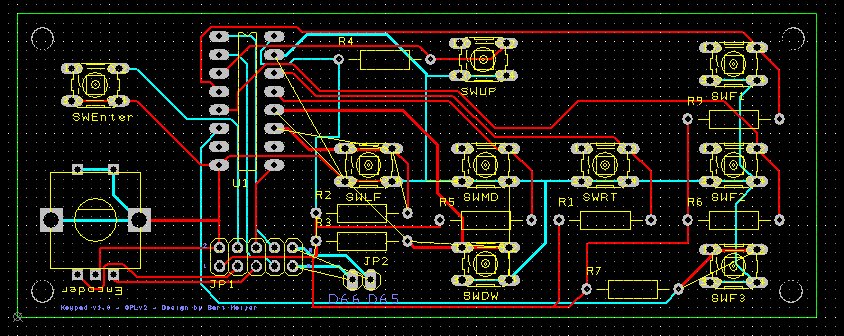Keypad
Release status: working
| Description | Upgrade your printer with a keypad
|
| License | GPL
|
| Author | |
| Contributors | |
| Based-on | |
| Categories | |
| CAD Models | |
| External Link |
Description
The keypad, designed by Bart Meijer of RepRapWorld.com, is an advanced keypad that you can hook up to your printer. If you want an LCD to go along with this keypad, refer to the instructions on the RAMPS LCD page.
Features:
- 9-buttons to control your printer: Left, right, up, down, middle, 3 function keys ( F1, F2, F3 ), enter
- A rotary encoder
- D66 and D65 are broken out
- Hooks up easily to your RAMPS AUX-2 port
- 41 x 109mm board
- Cool black design
- Screw holes to mount the board
Where to get it
How to build it
Requirements:
- 1x Keypad PCB
- 9x Tactile switch
- 8x 10K resistor
- 1x 2x5 Header
- Shift register CD74HCT
- 1x Rotary Encoder
SN74HCT125N has 7 pins, not 8, is any SN74HC model with 8 pins compatible?
Daniel Åkesson did make a casing for the keypad [here].
1. Solder the 10K resistors, direction doesn't matter.
2. Solder the Shift register, make sure the orientation is as on the picture.
2. Solder the tactile switches, direction doesn't matter.
4. Solder the 2x5 Header on JP1, direction doesn't matter.
6. Solder the rotary encoder, will fit in only one direction.
How to use it
Hook it up to your RAMPS AUX-2 port. Configure the firmware to use the keypad. The keypad is fully supported in Marlin Firmware.
1. If your RAMPS was produced without a header on AUX-2, you will need to solder a 2x5 header onto the board.
2. Create a cable and attach it to the keypad
3. Attach the other end to the RAMPS board. Make sure to connect it correctly. Pin 1 on AUX-2 is the same as pin 1 on the JP1 of the keypad. So if you align the RAMPS and keypad, you should have a straight cable.
4. Get the keys working in Marlin
- Edit Configuration.h to enable keypad support and set the movement speed.
Uncomment the lines:
#define REPRAPWORLD_KEYPAD #define REPRAPWORLD_KEYPAD_MOVE_STEP 10.0
The move step applies to the arrow keys. With the default setting, each keypress moves the X and Y axes by 10mm.
5. Usage:
- enter: opens the menu
- encoder: navigate in the menu
- f1: open the "Move Axis" menu
- f2: not defined yet
- f3: not defined yet
- up: move Y towards the back
- down: move Y towards the front
- left: move the X carriage left
- right: move the X carriage right
- middle: home all axes (G28)
Resources
DesignSpark PCB File:Keypad.pcb
DesignSpark Schematic File:Keypad.sch
Schematic (PDF) File:Schematic.pdf
DesignSpark files for v1.1: File:Keypadv11.zip