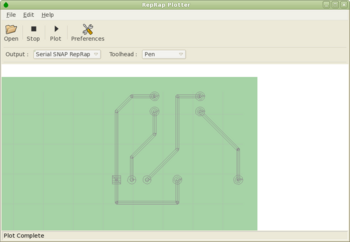Builders/ReplathHowto
Replath is still very much in development at the moment so hopefully this guide will show you how to use Replath and a RepRap / RepStrap machine to make a PCB.
Contents
Installing the Software
Download and install pyRepRap and Replath. Replath is the plotting program and pyRepRap is a RepRap communications library. (At present you will still need to install pyRepRap even if you do not want to use a serial SNAP RepRap, I am in the process of detaching the two.
Getting a Gerber File
You will need a gerber file to use with replath. A gerber file describes where all the traces and pads are drawn onto the PCB, and at what sizes. I made my gerber file with with Kicad, an open source PCB design program.
Configuring Replath
Start replath either from the graphics menu or run replath from a terminal. Click on the preferences button from the toolbar...
Pen Setup
Put an unused piece of copper clad board onto your RepRap table.
Opening the Gerber File
Click open and find your gerber file. You will be asked to choose between area fill and isolation traces. For this example, choose area fill. The gerber should be displayed on screen. You can drag the diagram around using the left mouse button and zoom with the wheel.
Configuring Plot
Replath has import and output plugins that can be set in the bar below the toolbar. For this example set the output to 'Serial SNAP RepRap' and the toolhead to 'Pen'.
Plotting
Replath should be all ready to go now. Make sure your RepRap machine is connected and switched on, then click 'Plot' from the toolbar. The machine should start plotting your PCB! During plotting, the percentage of lines plotted is shown in the status bar.