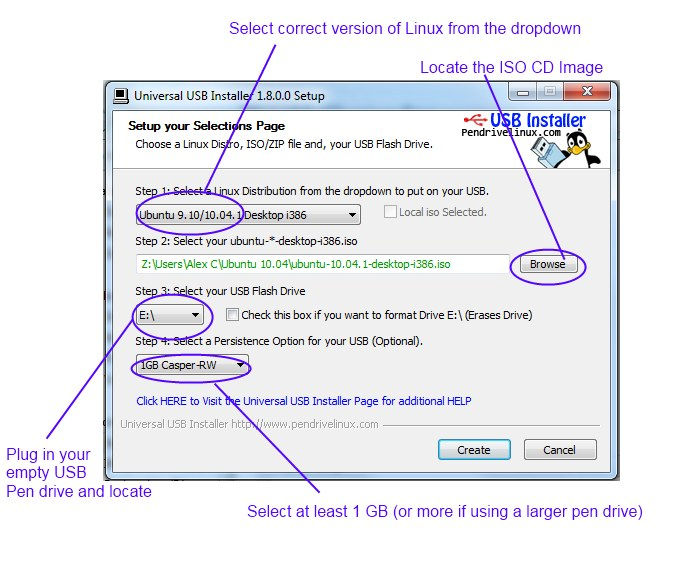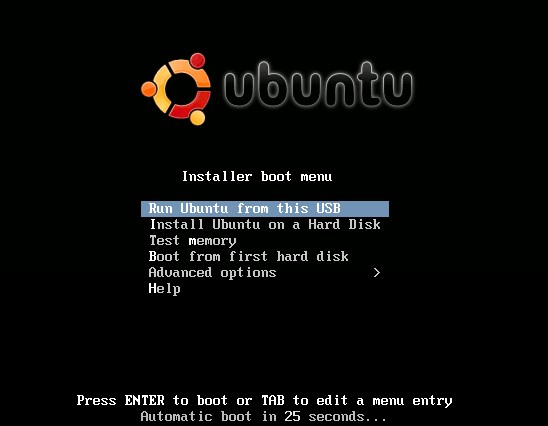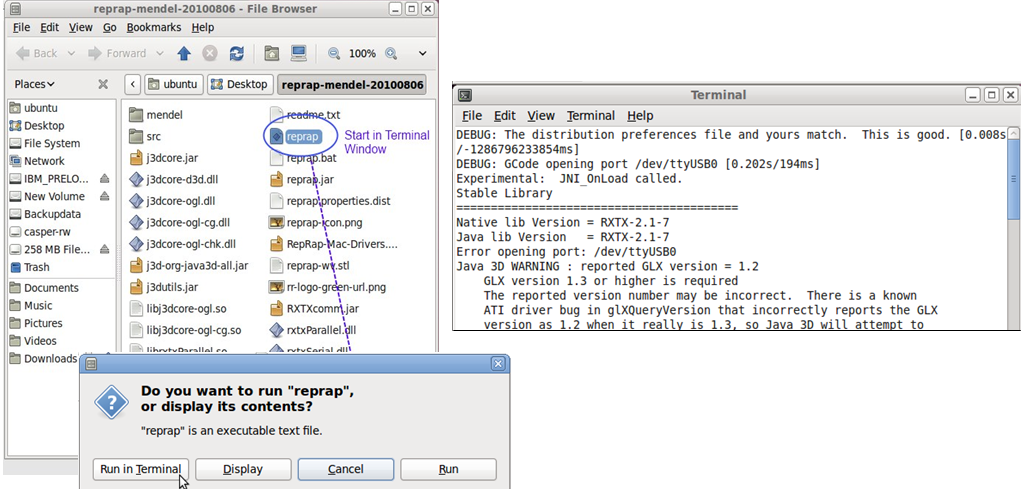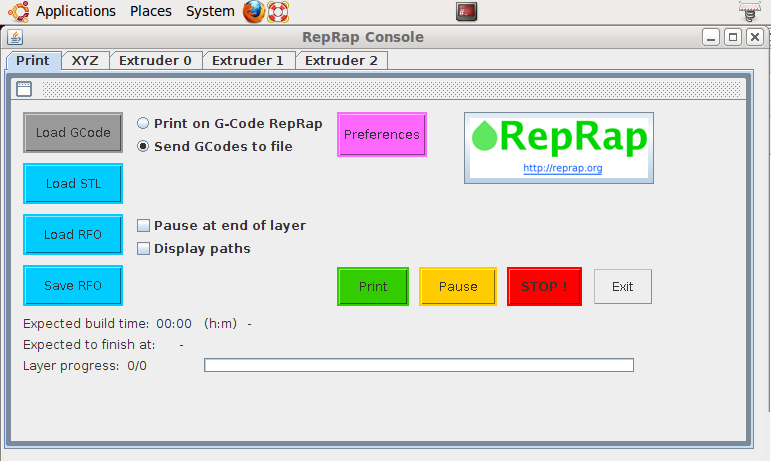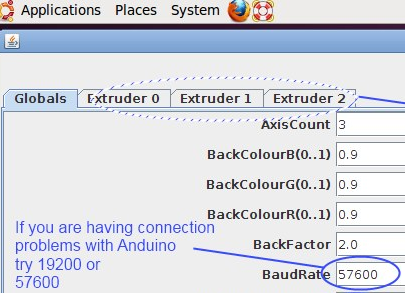Portable USB Ubuntu RepRap Host
This page is a development stub. Please enhance this page by adding information, cad files, nice big images, and well structured data!
Release status: unknown
| Description | Allows the Host RepRap software to be run off a USB installation of Ubuntu
|
| License | unknown
|
| Author | |
| Contributors | |
| Based-on | |
| Categories | |
| CAD Models | |
| External Link |
Contents
Introduction
This is a user guide for installing a portable version of Ubuntu onto a USB pen and running the Reprap software off it. So that no matter what Computer or laptop you are running it will run so long as there is a USB slot free, leaving your pre-existing configuration on your hard drive totally unchanged.
This guide is based on a Windows 7 laptop, Ubuntu 10.04 distribution and using a 2GB USB stick. Although there is no reason why it should not work on other platforms.
An alternative tutorial is here [1] There are two significant differences between the original and the alternative: 1) Don't bother typing commands into the terminal. Just search for the package names in synaptic package manager instead. (much less likely to create problems) 2) Some extra steps to get you ReplicatorG and Teacup firmware.
Pre-requisites
1. A USB stick 2GB or larger
2. Ubuntu CD Image
3. A computer with a free USB port
4. A working and functioning RepRap
Install Ubuntu onto USB pen
1. Grab the CD Image from http://www.ubuntu.com
2. Grab Installer for a USB stick http://www.pendrivelinux.com/universal-usb-installer-easy-as-1-2-3/
3. Run the ‘Universal USB installer’
4. Plug in your empty USB stick
5. Ensure you have a persistence option of at least 1 GB if you want to save settings when running/exiting Ubuntu
6. Click ‘create’ and install onto USB.
Run the USB installation of Ubuntu
1. Restart your Computer with the USB stick still plugged in.
2. Change the boot device to the USB Pen in the BIOS.
3. This is done by pressing ‘Del’, ‘F10’ or some other button at first boot (black screen with white type)
4. Wait for the USB pen to boot and select ‘run from USB’. Ubuntu should start up.
Setting up the Ubuntu environment – installing Java
1. Install/run the ‘root terminal’. To install go to applications > Ubuntu Software Centre and under search type ‘root terminal’. If this does not work, go to applications > Accesories > Terminal and then type:
sudo -i
in order to open what is called a root shell, which is equivalent to the root terminal.
2. Apply and install, now it should be under the applications > system tools menu.
3. In order to run the RepRap software you need to Java to be installed in ‘root terminal’ type these one line at a time pressing enter each time:
sudo add-apt-repository "deb http://archive.canonical.com/ lucid partner" sudo apt-get update sudo apt-get install sun-java6-jdk
4. Download the latest build of the RepRap software: http://sourceforge.net/projects/reprap/ (sourceforge archive frozen, now use http://github.com/reprap)
5. Unzip onto the desktop (or wherever you like). If at any time you run out of disk space try typing this into ‘root terminal’
sudo apt-get clean
This will remove stored installation files that have already been used.
6. Plug in the RepRap to the computer's spare USB port.
Starting and Configuring the RepRap
1. Press the reset button on the Anduino board and start the RepRap software by double clicking ‘reprap’ and running in a terminal window as described below.
If you have a message in terminal saying (as pictured)
Error opening port: /dev/ttyUSB0
Look at [2]
2. *Important* before generating GCode just double check the ‘preferences’. As once the GCode is written, the preferences can only be changed by manually editing the lines of GCode in a text editor.
A more detailed explanation of what each parameter means in the ‘extruder0/1/2’ and “is found here: http://reprap.org/wiki/Java_Software_Preferences_File
Troubleshooting / Connecting RepRap in Ubuntu
1. Connect up the Anduino board on the Reprap and the computer via USB. Ensure the USB connection to the RepRap/Anduino PCB is working (green light flashing and red light on etc).
2. Within Ubuntu run ‘root terminal’ type ‘dmesg’ – this should output alot of stuff but towards the last few lines look for:
dmesg . .. [ 117.746733] usbserial_generic 2-1:1.0: generic converter detected [ 117.747011] usb 2-1: generic converter now attached to ttyUSB0
If you can’t see it, follow the steps below. If you can but the RepRap still does not appear to communicate with the computer try changing the ‘Baudrate’ to 57600 or 19200 if it still does not work.
3. Again in the ‘root terminal’ type ‘lsusb’ it should output something like this:
lsusb Bus 004 Device 001: ID 1d6b:0001 Linux Foundation 1.1 root hub Bus 003 Device 001: ID 1d6b:0001 Linux Foundation 1.1 root hub Bus 002 Device 002: ID 0403:6001 Future Technology Devices International, Ltd FT232 USB-Serial (UART) IC Bus 002 Device 001: ID 1d6b:0001 Linux Foundation 1.1 root hub Bus 001 Device 001: ID 1d6b:0002 Linux Foundation 2.0 root hub
4. Make a note of the ID (in bold above) and again in the ‘root terminal’ type:
gksudo gedit /etc/modules
this should open the ‘/etc/modules’ text file.
5. Add this line to the next line of text, this will load the USB driver in Ubuntu each time it starts:
usbserial vendor=0x0403 product=0x6001
Note how the numbers are matched from the output of the ‘lsusb’. Save the file and exit.
6. Restart Ubuntu and the RepRap software – it should now load the drivers for the USB connection as ttyUSB0.
Alex C, 18/10/2010
Q & A =
Q: Why would someone use this "Portable USB Ubuntu RepRap Host" rather than the "host software liveusb image" ?